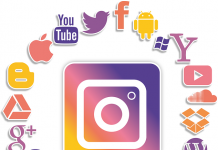Looking for a way to stand out in your online business? Have you thought about using animated GIFs?
GIFs offer marketers a fast, informative and fun way to get a message across while getting an audience’s attention.
In this article, you will discover how to create your own marketing GIFs.
What are GIFs made of?
You can create GIFs from a series of images or a video. To use a series of images, you create the images separately and then combine them to create the GIF.
The second way to create a GIF is to use a short clip from a video. When you create the GIF, the audio will be removed, so choose a clip that shows an action.
You will find a ton of platforms that offer online GIFs such as MakeaGif and Gifing. You can also create GIFs in Adobe AfterEffects (if you have the software).
One of the most popular GIF creators is Giphy. Not only is Giphy easy to use and reliable, but it is also linked to Twitter and Facebook so you can make fun GIFs.
Create your GIF with Giphy
To get started with Giphy, first create a free account. Although you don’t need an account to create animated GIFs, you do if you want to store your GIFs in one convenient place. With an account, you’ll get your own string of GIFs at www.giphy.com/channel/username.
Once logged in, click Create in the menu bar at the top of the page.
You can then choose from these four options:
GIF Maker: Create GIFs from YouTube videos or videos stored on your hard drive.
Slideshow: create GIFs based on images.
GIF Caption: add a caption to an existing GIF.
GIF editor: add stickers and animations to an existing GIF.
The first two options, GIF Maker and Slideshow, allow you to create GIFs from scratch.
Create a GIF from a video
To use a video to create your GIF, click GIF Maker. Then paste the YouTube URL of the video you want to use or click Browse to upload a video. Note that your source video must be less than 100 MB and less than 15 minutes long.
Then drag the sliders to set the start time and duration of the GIF.
Then add a caption if you wish. You can choose the style and color of the caption. Drag to reposition this on the screen.
You have the option to make the GIF public on Giphy or private just for you. However, if you want to share them on your social networks, they must be public.
When you are satisfied with your GIF, accept the terms and click Create GIF.
Create a GIF from a series of images
To create a GIF from a series of images, click Slideshow. Then click Browse and download all the images you want to use to create the GIF. The maximum file size is 100 MB.
Then choose the speed at which you want the GIF to pass between the images. Drag the slider to the right to increase the speed. You can also enter a caption if you wish. Drag and drop to rearrange the images.
When you are satisfied with your GIF, click Create Slideshow.
Upload your GIF
After creating your GIF on Giphy, you can share it directly on Twitter, Facebook and Instagram. It is suggested that you download it first so that the GIF is published directly when you share it rather than as a link.
Use ready-to-use GIFs!
Find the perfect GIFs for your business on Gifing, the ambitious, creative and innovative new GIF platform! With thousands of gifs and videos being added every week, you can create an intense narrative by combining multiple gifs in your blog posts or emails.
The platform offers three different sizes for your GIFs: Square, Landscape or Instagram Stories. Thus, the GIFs and videos will be optimized for all social networking platforms: Facebook, Instagram, Snapchat, Twitter, LinkedIn, TikTok …